• Be sure your name is correct on your Zoom session.
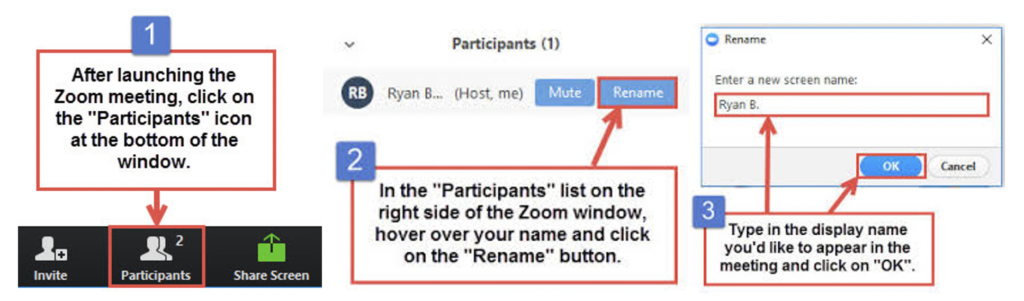
• Verify that you are muted and your video is off.

• Adjust your Zoom so you are viewing this event in GALLERY VIEW.
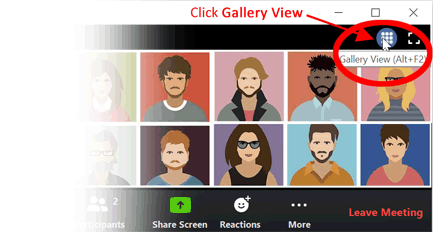
• Remember to HIDE ALL NON-VIDEO PARTICIPANTS.
Click on the arrowhead next to the ‘start video’ icon. Select ‘video settings’ and click on ‘hide non-video participants.”
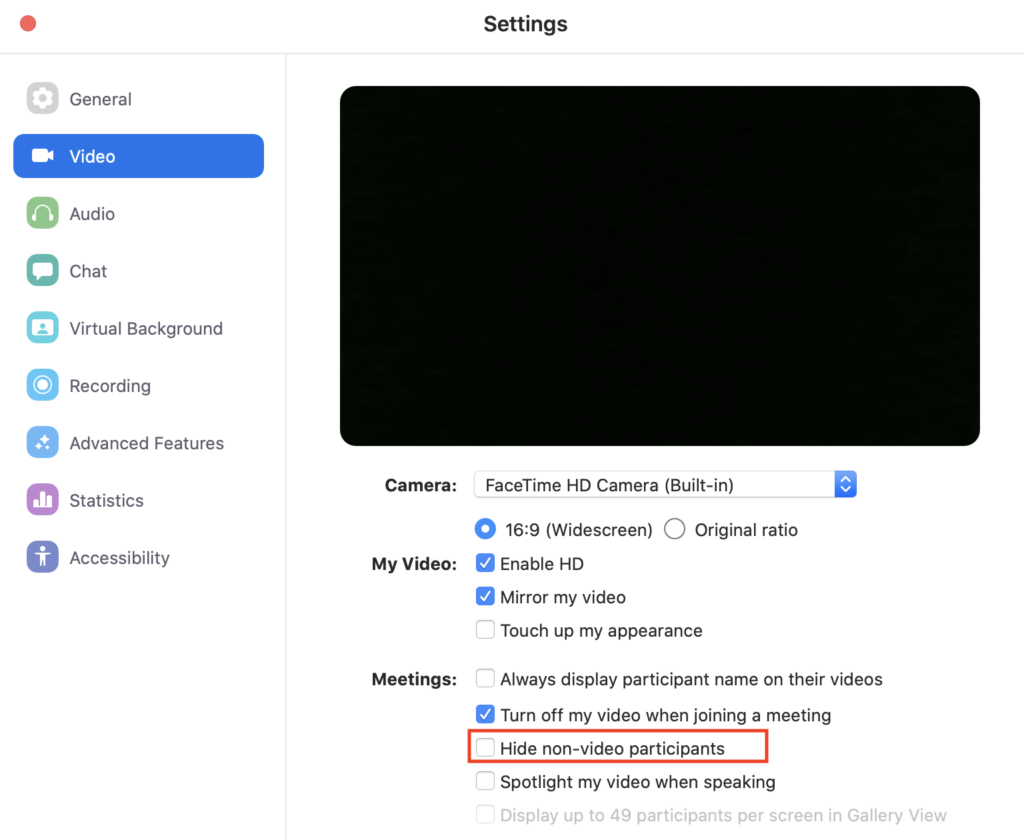
If you need help during the meeting, please message the Help Desk. You can contact the help desk by Chat or by phone.
• If you wish to chat the help desk in a private chat:
• Find HELP DESK in the participants list. There will be a search bar at the top of the list.
• Search for HELP DESK.
• Double click on the HELP DESK name to open a private chat.
• A chat window will open for you to enter your message. This will only share to the Help Desk.
• If you wish to contact by phone, you can call 857-449-7783